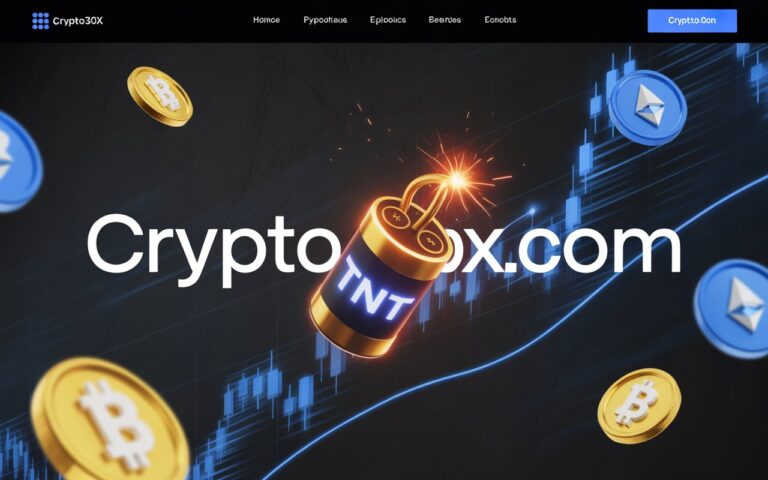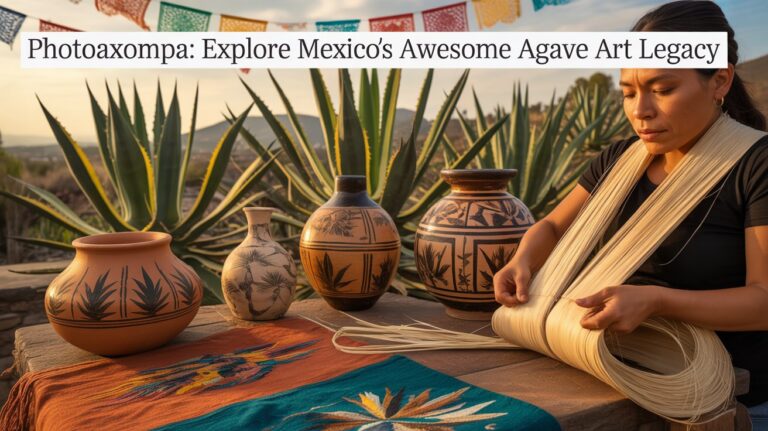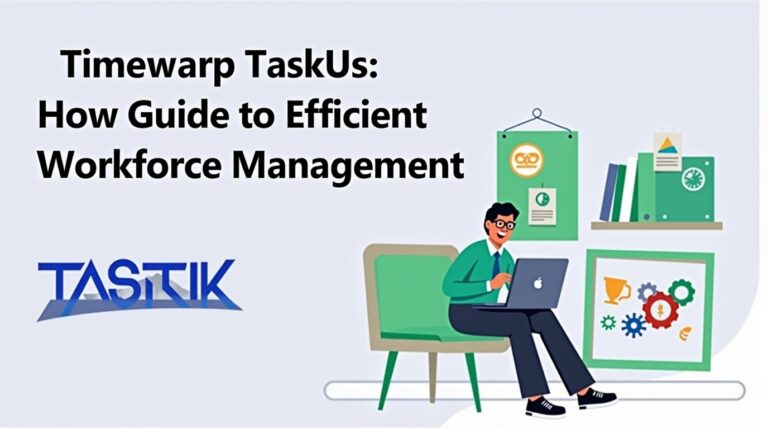occurred while authenticating with rockstar games services
Are you eager to jump into Grand Theft Auto V or Red Dead Redemption 2, only to face the frustrating message, “An error occurred while authenticating with Rockstar Games services”? This error can stop you from accessing online features, logging into your account, or even launching the game. Fortunately, there are solutions! In this in-depth guide, we’ll explore the causes of this error, provide step-by-step fixes, and share tips to prevent it from happening again. Let’s get you back to gaming!
Understanding the Authentication Error
The “An error occurred while authenticating with Rockstar Games services” message typically appears when there’s a problem with the authentication process between your game client (such as the Rockstar Games Launcher or Steam) and Rockstar’s servers. This issue is common among PC players of Rockstar titles, particularly GTA V and Red Dead Redemption 2. It can stem from various factors, including network issues, account problems, or software conflicts. Understanding these causes is crucial for finding the right solution.
Common Causes of the Authentication Error
Before diving into fixes, let’s examine why this error occurs. Based on user reports and technical insights, here are the primary causes:
- Network Issues: Unstable internet connections, regional restrictions, or firewall settings can prevent proper authentication with Rockstar’s servers.
- Account Problems: Issues with your Rockstar Games account, such as incorrect login details, 2-Step Verification errors, or account linking problems, can trigger this error.
- Software Conflicts: Antivirus software, firewalls, or other programs may interfere with the Rockstar Games Launcher or the game itself.
- Corrupted Files: Damaged or missing game files, especially in the Rockstar Games folder, can lead to authentication failures.
- Launcher or Game Updates: Outdated or improperly installed updates can cause compatibility issues between the game and Rockstar’s servers.
- DNS or ISP Restrictions: Certain DNS servers or internet service providers (ISPs) may block or restrict access to Rockstar’s authentication servers.
Solutions to Fix the Authentication Error
Based on community feedback and general troubleshooting practices, here are several methods to resolve the “An error occurred while authenticating with Rockstar Games services” issue. Try these solutions step by step until the problem is fixed.
Solution 1: Check Your Internet Connection
An unstable or restricted internet connection can prevent the game from authenticating with Rockstar’s servers. First, ensure your internet is working properly. Restart your router to refresh the connection. Test your internet speed using an online tool to confirm stability. If possible, connect to a different network, such as a mobile hotspot, to see if the issue persists. This simple step can often resolve network-related authentication errors quickly.
Solution 2: Use a VPN
Some users have reported success by using a VPN to connect from a different country, such as the Netherlands. This can bypass regional restrictions or ISP issues that may cause the authentication error. Download a reliable VPN service, like Proton VPN or WARP. Connect to a server in another country, then launch the Rockstar Games Launcher and log in. If successful, you may disconnect the VPN to test if the issue persists. Be cautious, as some platforms may restrict VPN use.
Solution 3: Delete Rockstar Games Folder and Launch as Administrator
Corrupted files in the Rockstar Games folder can cause authentication issues. To fix this, navigate to your Documents folder and delete the “Rockstar Games” folder. Next, right-click the Rockstar Games Launcher and select “Run as administrator.” Log in to your account and check if the error is resolved. This method resets the authentication process and has worked for many users. You may need to restart your computer before launching the launcher.
Solution 4: Change DNS Servers
Certain DNS servers might block access to Rockstar’s authentication servers. Switching to public DNS servers, like Google’s, can help. Go to your network settings (Control Panel > Network and Sharing Center > Change adapter settings). Right-click your active network connection, select “Properties,” and choose “Internet Protocol Version 4 (TCP/IPv4).” Set the DNS servers to 8.8.8.8 (preferred) and 8.8.4.4 (alternate). For IPv6, use 2001:4860:4860::8888 and ::8844. Click “OK” and restart your computer.
Solution 5: Disable Windows Defender Real-Time Protection
Windows Defender or other antivirus software might flag Rockstar Games files as suspicious, causing authentication errors. To test this, open Windows Security settings (search for “Windows Security” in the Start menu). Go to “Virus & threat protection,” click “Manage settings,” and turn off “Real-time protection.” Launch the Rockstar Games Launcher and log in. Be cautious, as disabling security features can expose your system to risks. Re-enable protection after resolving the issue.
Solution 6: Launch Rockstar Launcher First
For Steam users, launching the Rockstar Games Launcher before the game can resolve authentication issues. Open the Rockstar Games Launcher and log in to your account. Once logged in, launch the game (e.g., GTA V or Red Dead Redemption 2) from the launcher. This ensures the authentication process is handled directly by the launcher, bypassing potential conflicts with Steam’s authentication system. This method is simple but effective for many users.
Solution 7: Use a Phone Hotspot for Initial Login
Some users have found that using a phone’s hotspot for the initial login bypasses network restrictions. Enable your phone’s hotspot and connect your PC to it. Launch the Rockstar Games Launcher and log in. Once logged in, switch back to your normal internet connection. This temporary workaround can help if your ISP or network settings are causing the authentication error. Ensure your phone has a stable data connection before attempting this.
Solution 8: Reinstall the Game Using Revo Uninstaller
A thorough uninstallation can remove corrupted files and registry entries causing the error. Download and install Revo Uninstaller, a free tool for thorough uninstallation. Use it to uninstall the Rockstar Games Launcher and the game (e.g., GTA V). Delete any remaining Rockstar Games folders in your Documents and AppData directories. Reinstall the game from the official source, such as Steam, Epic Games, or Rockstar’s website. This method is more time-consuming but effective for persistent issues.
Solution 9: Check for Recent Software Installations
Newly installed software, such as FRAPS or Counterstrike, might conflict with the Rockstar Games Launcher. Review recently installed programs and uninstall any that could be causing issues. After uninstalling, test the game again to see if the error is resolved. This step is particularly useful if the authentication error started after installing new software. Be methodical to identify the conflicting program and avoid unnecessary uninstallations.
Solution 10: Contact Rockstar Support
If none of the above solutions work, there may be an account-specific issue or a server-side problem. Visit the Rockstar Games Support website and submit a ticket. Provide detailed information, including the error message, your platform (e.g., Steam, Epic Games), and the troubleshooting steps you’ve tried. Rockstar’s support team can offer account-specific assistance or confirm if there’s a known server issue affecting authentication.
Preventing Future Authentication Errors
To minimize the chances of encountering this error again, follow these preventive measures:
- Keep Software Updated: Regularly check for updates to the Rockstar Games Launcher and your games to ensure compatibility with Rockstar’s servers.
- Monitor Account Settings: Verify that your 2-Step Verification is correctly configured and your account is properly linked to platforms like Steam or Epic Games.
- Avoid Conflicting Software: Be cautious when installing new programs, especially those that might interfere with game launchers.
- Use a Stable Internet Connection: Opt for a wired connection or a reliable ISP to reduce network-related issues.
Frequently Asked Questions (FAQs)
Q1: Why am I getting this error suddenly?
A1: The error can occur due to network changes, account issues, or software updates. It’s common after system updates or changes in your network setup.
Q2: Does using a VPN always fix the issue?
A2: Not always, but it has worked for some users, especially those facing region-specific restrictions. Be aware that using a VPN might violate the terms of service of some games or platforms.
Q3: Is it safe to disable Windows Defender?
A3: Disabling Windows Defender can expose your system to security risks. Only disable it temporarily while troubleshooting and re-enable it afterward.
Q4: Can I play the game offline if I encounter this error?
A4: Depending on the game, you may be able to play single-player modes offline, but online features require successful authentication.
Q5: How long does it take for Rockstar Support to respond?
A5: Response times vary, but Rockstar Games Customer Support typically aims to assist players promptly. Provide detailed information to expedite the process.
Conclusion
The “An error occurred while authenticating with Rockstar Games services” can be a frustrating obstacle, but it’s not insurmountable. By understanding the causes and applying the solutions outlined in this guide, you can get back to enjoying your favorite Rockstar Games titles. Stay patient and methodical in your troubleshooting efforts, and don’t hesitate to seek help from the community or official support channels if needed. Share this guide with fellow gamers facing the same issue, and happy gaming!